FoodPanda外送員應徵攻略心得~月收10萬、12萬? 熊貓苗栗哥?
苗栗哥薪資圖 擷自 PTT 月收入12萬事真的嗎? 讓我們看一下新資單吧! 快點加入外送員的行列: FOODPANDA外送員加入連結!! 外送員表示:月薪10萬算謙虛了~正職12萬也不是不可能,下班兼職2班(晚餐、宵夜)聰明一點1天...
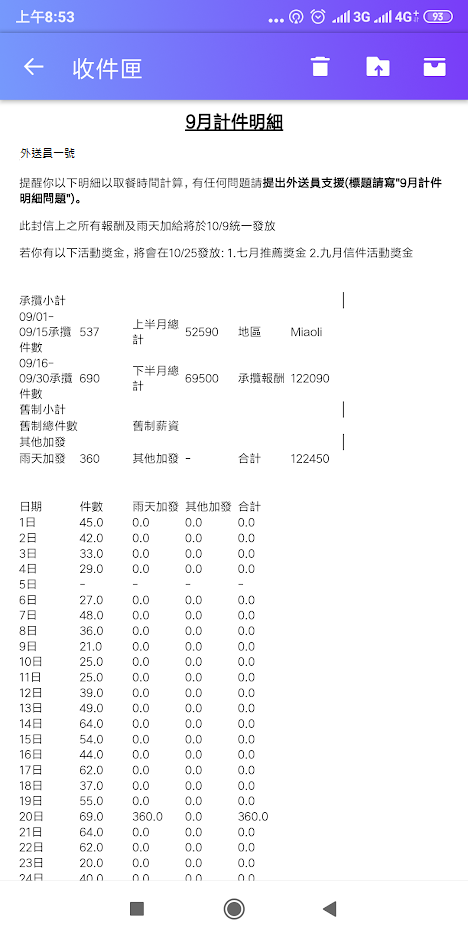
-
首先介紹一個大家可能聽過的軟體——VoiceMeeter(VB-Audio),它是一種虛擬音效卡和混音器,功能非常豐富。利用在RC、Discord、YY......等等語音軟體上唱歌聊天上,配合各大平台伴奏軟體,就可以輕鬆唱歌無負擔。 【驅動級軟體】:...
-
酷我K歌 酷我K歌是一款K歌必備的線上唱歌軟體,海量的卡拉OK曲庫,超強的練唱圖譜功能,最新KTV點唱榜單,讓你足不出戶的線上卡拉OK,享受瘋狂的K歌體驗。 有歌曲KTV(MV)、升降KEY、導唱/伴奏、設定echo(混響)、聽見自己的聲音 下載網址...
-
利用線上抽獎網站與google表單,就可以打到每次抽獎活動一定在線上觀看問題。 第一步:尋找好線上抽獎網站,會發現需要抽獎名單。( https://sample.diary.tw/lucky-draw/ ) 利用GOOGLE 表單收集目前...


